View wishlist“Avenview HDM-C6 series driver for Crestron” has been added to your wishlist
AudioControl Bijou 600 for Crestron Home
Please Login / Register to view pricing.
In stock
Official Manufacturer Commissioned Driver
AudioControl’s new Bijou 600 is a first of its kind and exploits AudioControl’s renowned expertise in developing high performance amplifiers, and matches this with enhanced pre-amplifier controls and bass management capabilities in a compact, rack mountable 1U chassis that can sit in all zones across the home.
Supported Products
Categories: Audio/Visual, Audiocontrol, Crestron Home
Manufacturer Approved
Features
- Power Control and Feedback
- Source Selection and Feedback
- Volume Controls and Feedback
- Transport Controls
- DAB Control and Metadata
- FM Control and Metadata
- Net Metadata
- Audio Setting Controls and Feedback
- HDMI selection and Feedback
- Navigation Controls
- Radio Presets select and Names
- Surround sound mode selection
Supported Models
Communication Types
- RS232
Be the first to review “AudioControl Bijou 600 for Crestron Home” Cancel reply
You must be logged in to post a review.
How to get a Trace
- Open Crestron Toolbox and connect to the Crestron processor using the Text Console
- Type ENABLEPROGRAMCMD
- Open Crestron Home Setup and Connect to the Crestron processor
- Select Pair Devices
- Select the room where the driver you wish to debug is located
- Select the Log located on the driver you wish to debug
- Select Advanced and then click the enable logging
- Reproduce the problem a few times
- Save the results to a text file
- Attach the saved file to your support ticket
To provide ERROR LOG
- Open Crestron Toolbox and connect to the Crestron processor using the Text Console
- Type ERRLOG
- Copy any errors from the log into your support ticket
Stop the Trace
- Select Advanced and then uncheck the enable logging box
- Open Crestron Toolbox and connect to the Crestron processor using the Text Console
- Type DISABLEPROGRAMCMD







Reviews
There are no reviews yet.