Description
Overview
The Thermostat Group driver allows multiple thermostats to be grouped together in Control4, giving control for all devices in the group simultaneously.
This is the perfect solution for large projects with many HVAC zones, as it provides the opportunity to combine similar or related zones for easier control – such as a driver controlling a floor, or a building.
Appearing in the Control4 UI as a typical thermostat, controlling the Thermostat Group will relay these commands to each thermostat in the group. No matter the capabilities of the thermostats in your project, the Thermostat Group will dynamically update to reflect the available functionality for thermostats within the group.
What functionality is supported?
- System Mode control
- Fan Mode control
- Single Setpoint adjustment
- Split Setpoint adjustment
- Current Temperature reporting
- Current Humidity reporting
- Humidify / Dehumidify setpoint adjustment
- Humidity Mode control
- Presets + Preset Scheduling
How does the Schedule Banks feature work?
Schedule Banks is a new concept introduced by this driver that augments the functionality of the thermostat proxy.
When you create a schedule in Control4, this is obeyed year-round. This makes schedule creation simple, but falls short with the changing seasons – you may want an entirely different schedule for summer than in winter!
Schedule Banks solve this problem by allowing you to store up to 4 unique schedules for your thermostat driver, with the ability to switch the active schedule at any time.
Once you have configured a schedule in the Control4 UI, you can save this to a schedule bank using the Save Schedule Bank action or custom command.
To restore a specific schedule from the bank, use the Restore Schedule Bank action or custom command. Note that this will overwrite your current schedule, so make sure you have saved any changes to your old schedule to a schedule bank first!
Using the custom commands, you could restore different schedule banks throughout the year, giving you seasonal control of your scheduling.
To view all the schedules you have stored in your schedule bank, press the List Schedule Banks action.
With the Show Schedule Banks in Extras property set to Yes, you can access full control of the schedule bank functionality from within the thermostat proxy on the UI – just navigate to the Extras tab to find these controls.

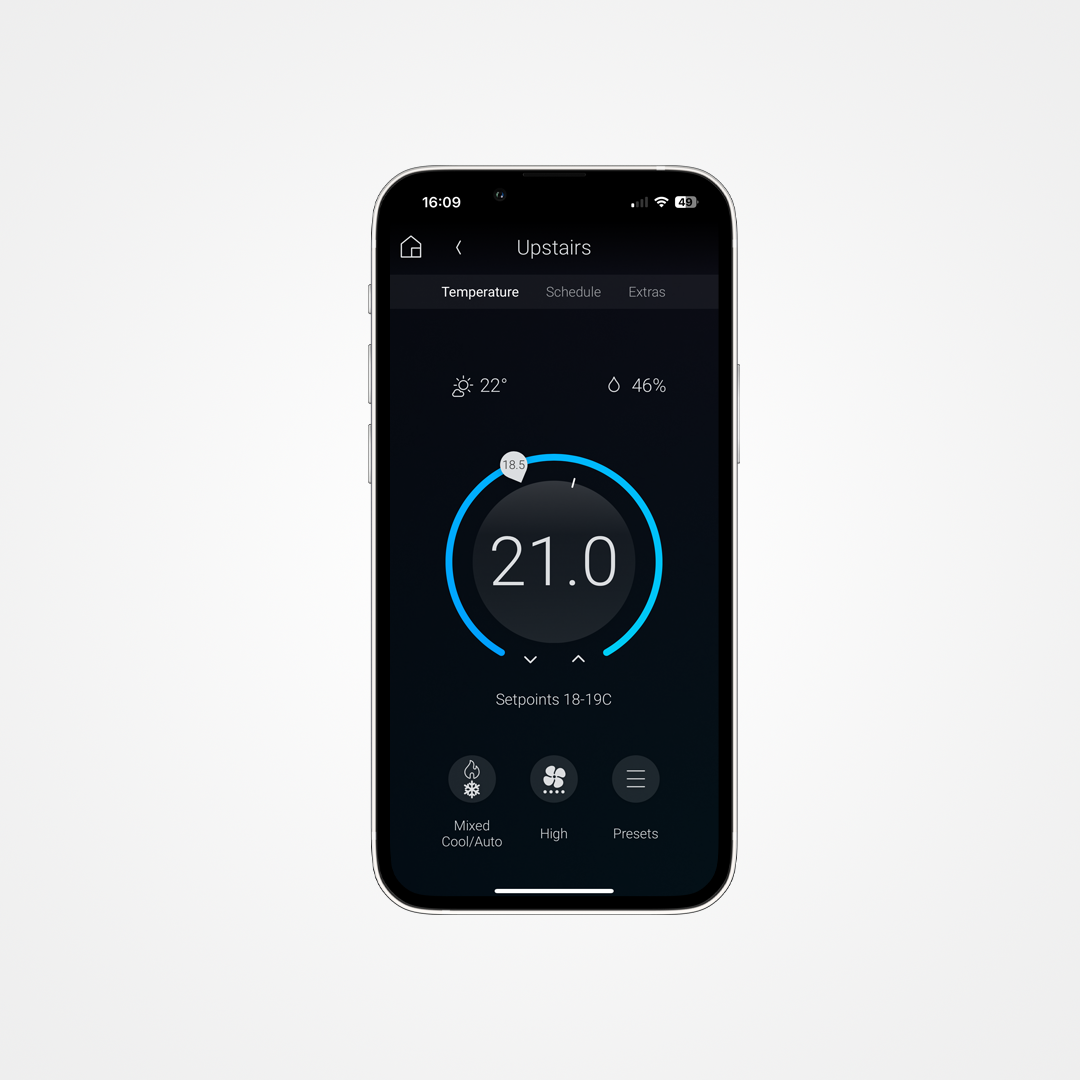
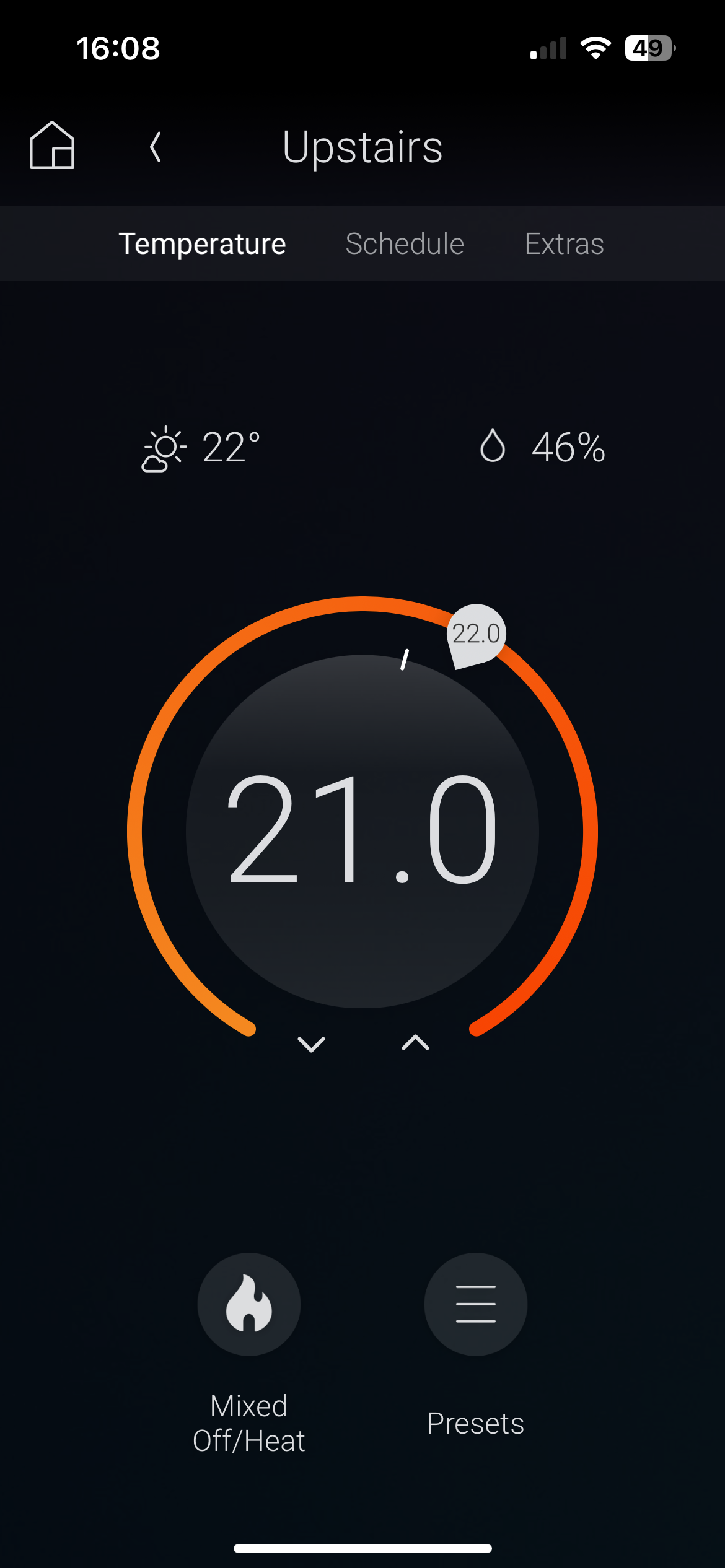





Reviews
There are no reviews yet.